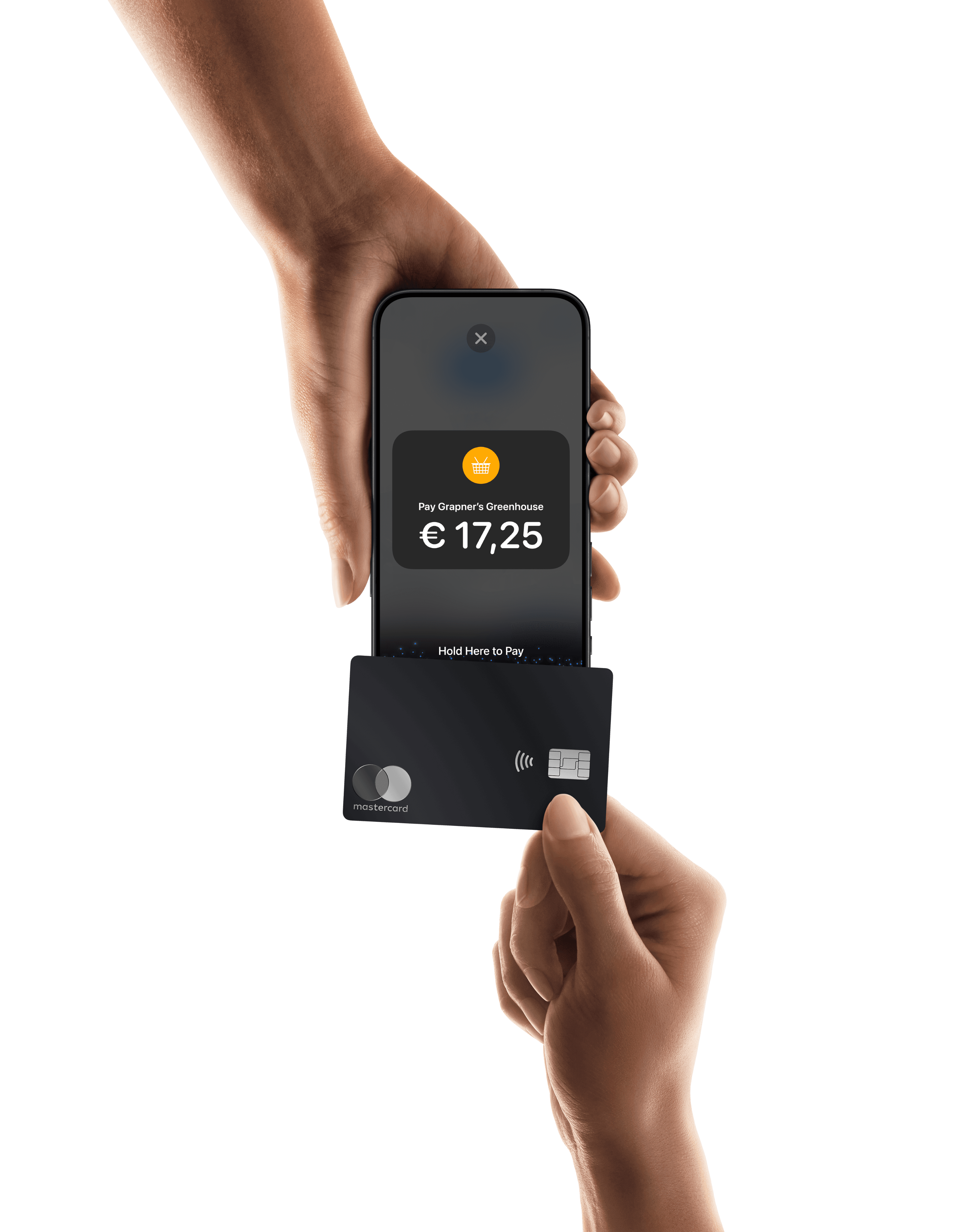
Tap to Pay on iPhone
Accept contactless payments right on your iPhone with the Mollie app
Accept payments
Embedded payments
Grow your business
Technical resources
About Mollie
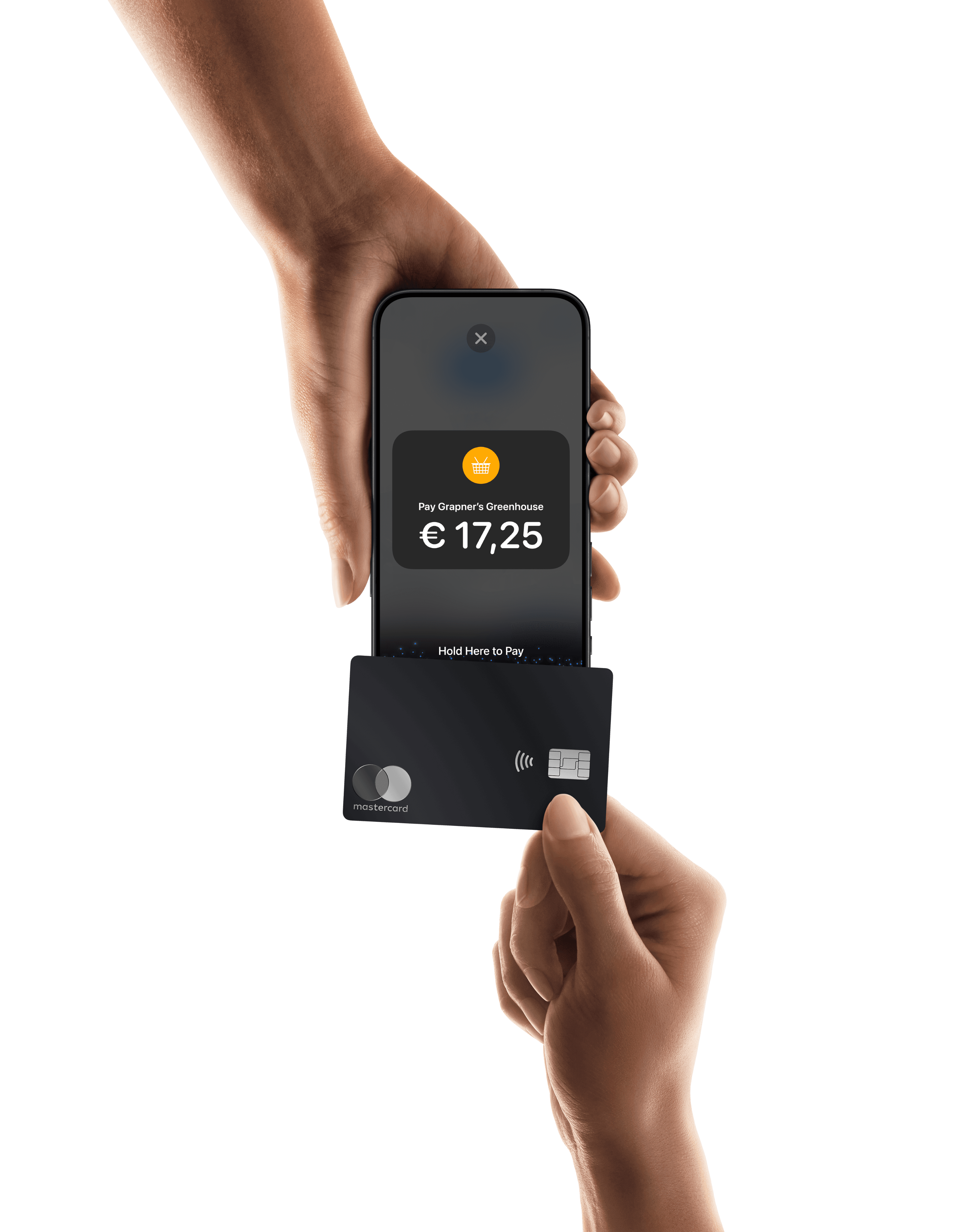
Tap to Pay on iPhone
Accept contactless payments right on your iPhone with the Mollie app
Accept payments
Embedded payments
Grow your business
Technical resources
About Mollie
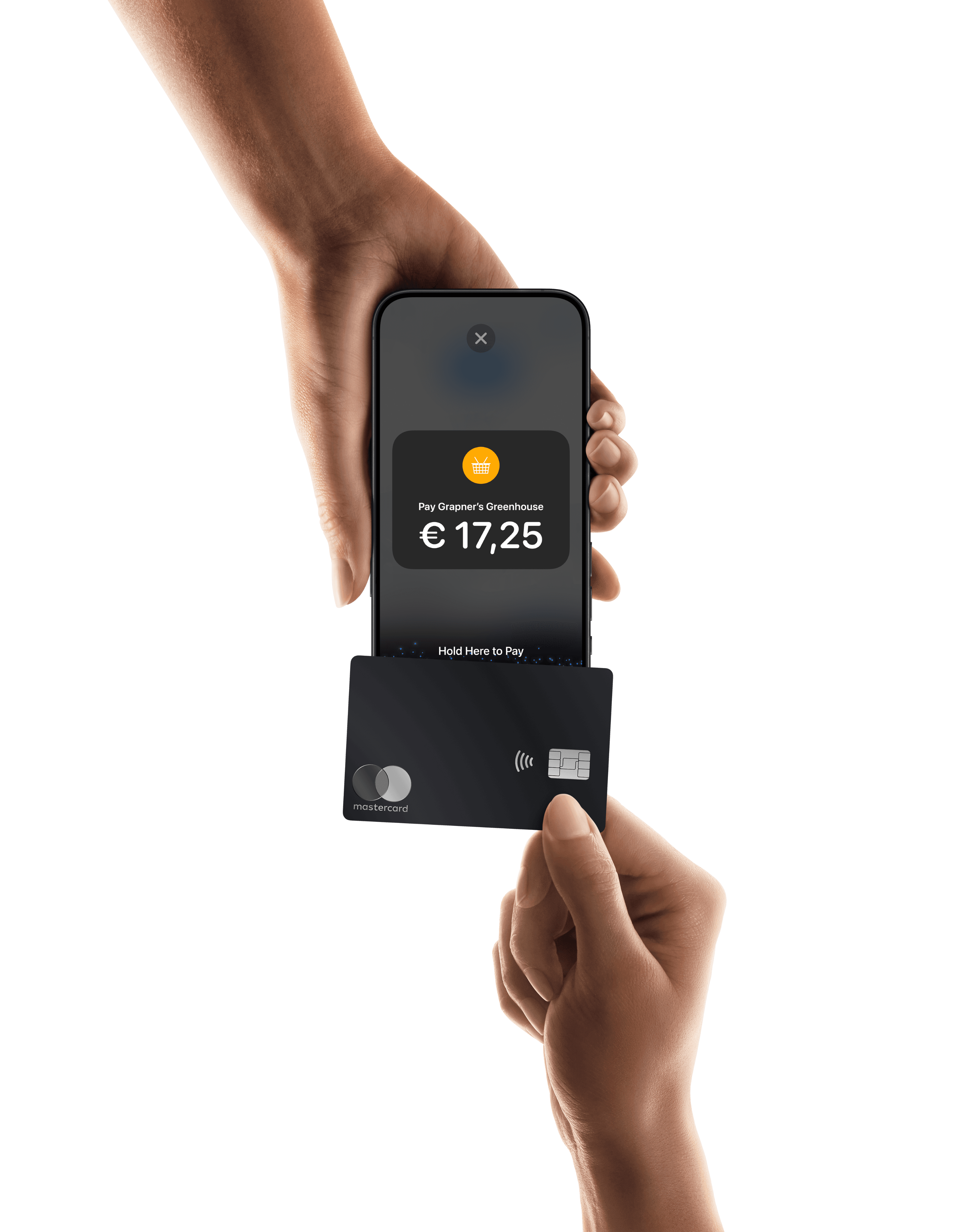
Tap to Pay on iPhone
Accept contactless payments right on your iPhone with the Mollie app
Accept payments
Embedded payments
Grow your business
Technical resources
About Mollie
Create a Magento shop: A comprehensive guide
Create a Magento shop: A comprehensive guide
Create a Magento shop: A comprehensive guide
Create your own Magento shop with Magento Open Source. This guide shows you step by step how to set up your online shop professionally.
Create your own Magento shop with Magento Open Source. This guide shows you step by step how to set up your online shop professionally.
Dec 13, 2024
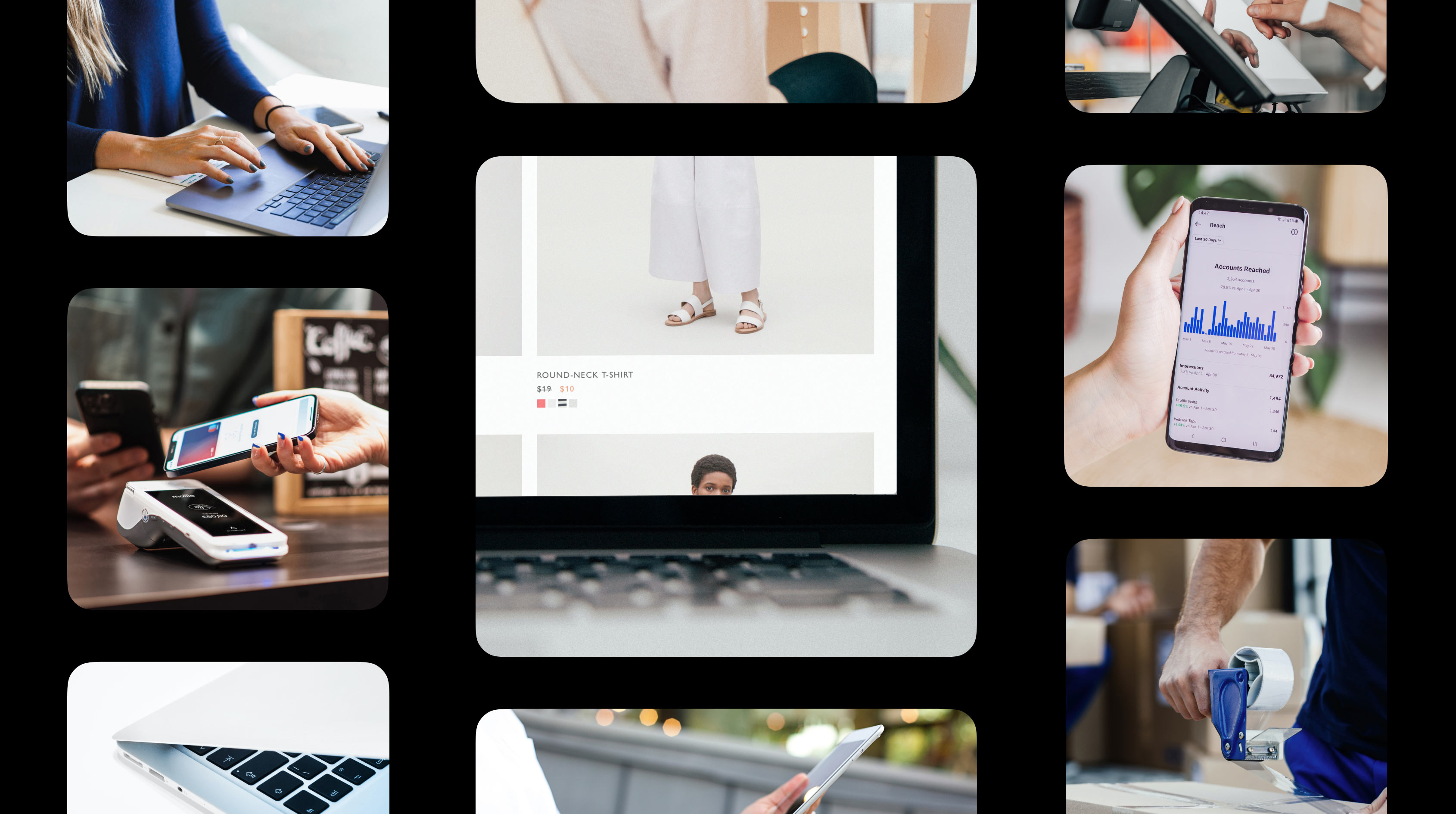
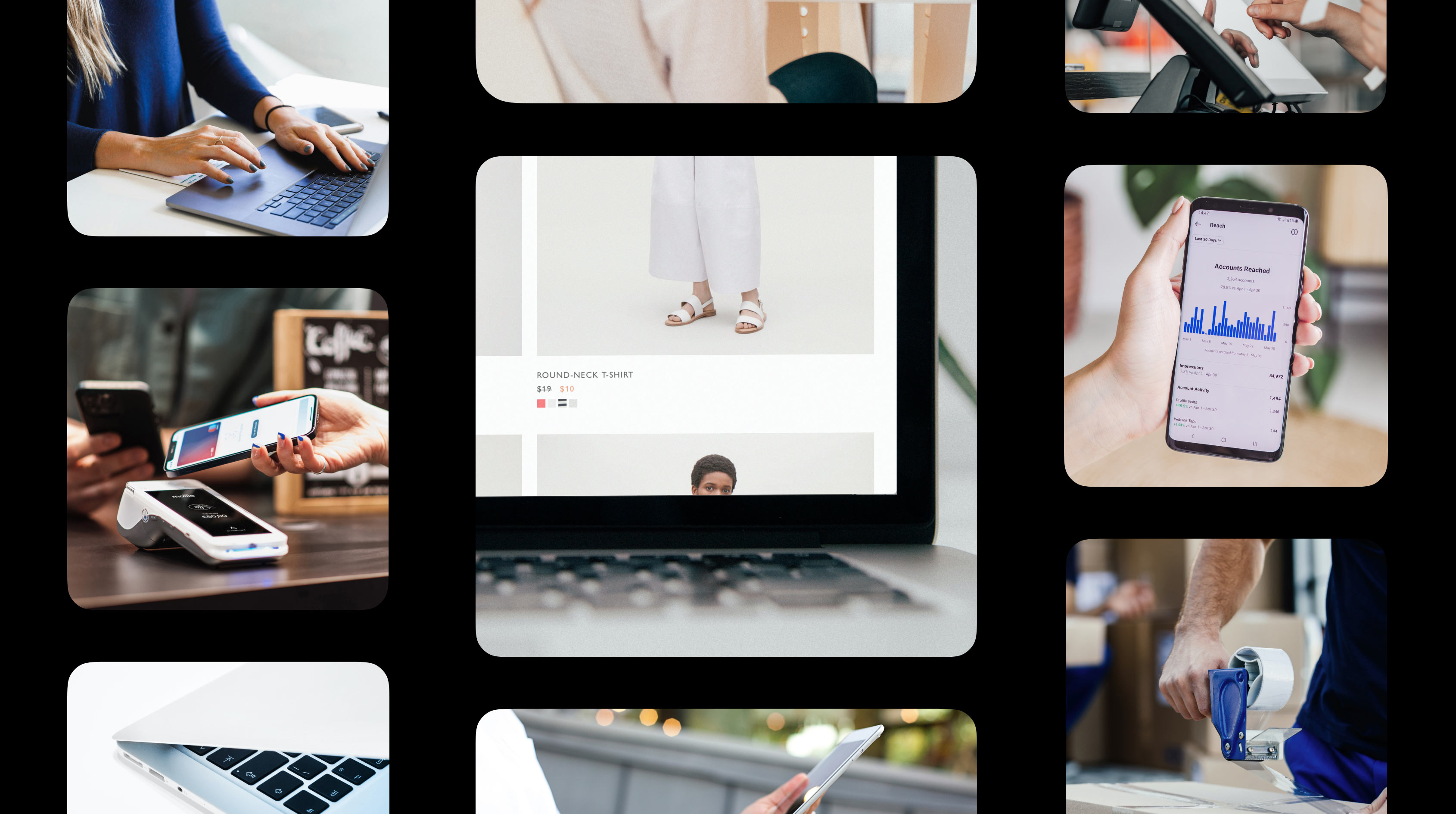
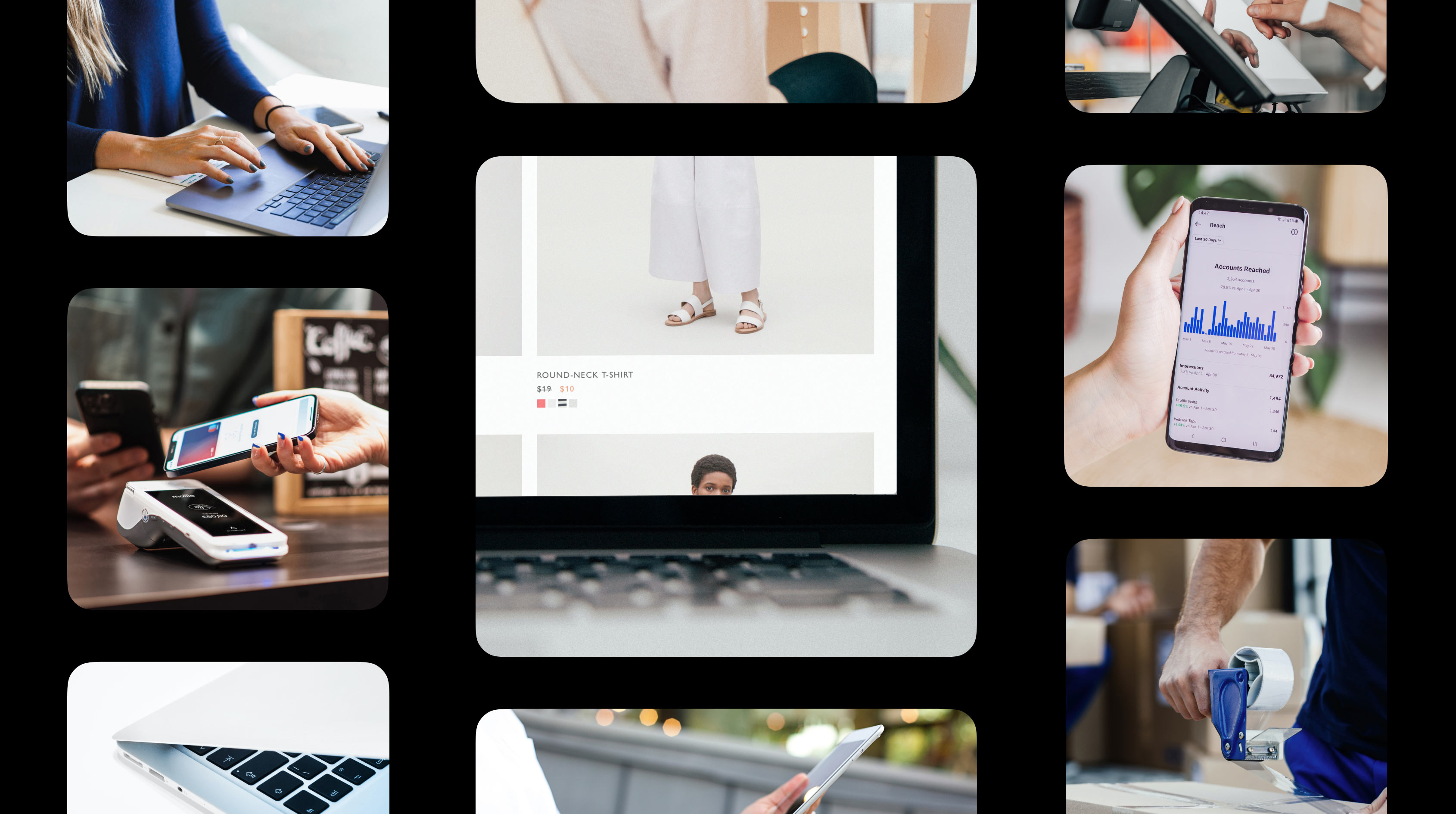
Overview: How to create a Magento shop
Magento Open Source scores with themes, multi-store management and B2B/B2C features
Hosting, knowledge of PHP and planning are prerequisites for a successful setup
Step-by-step instructions for installation, product maintenance and payment methods
Migrating from other shop systems requires planning and offers long-term advantages
Plug-ins such as Mollie expand the shop to include functions for payment, SEO and marketing
DIY saves costs, while agencies offer professional support for complex projects
Magento Open Source scores with themes, multi-store management and B2B/B2C features
Hosting, knowledge of PHP and planning are prerequisites for a successful setup
Step-by-step instructions for installation, product maintenance and payment methods
Migrating from other shop systems requires planning and offers long-term advantages
Plug-ins such as Mollie expand the shop to include functions for payment, SEO and marketing
DIY saves costs, while agencies offer professional support for complex projects
Magento Open Source scores with themes, multi-store management and B2B/B2C features
Hosting, knowledge of PHP and planning are prerequisites for a successful setup
Step-by-step instructions for installation, product maintenance and payment methods
Migrating from other shop systems requires planning and offers long-term advantages
Plug-ins such as Mollie expand the shop to include functions for payment, SEO and marketing
DIY saves costs, while agencies offer professional support for complex projects
Magento Open Source scores with themes, multi-store management and B2B/B2C features
Hosting, knowledge of PHP and planning are prerequisites for a successful setup
Step-by-step instructions for installation, product maintenance and payment methods
Migrating from other shop systems requires planning and offers long-term advantages
Plug-ins such as Mollie expand the shop to include functions for payment, SEO and marketing
DIY saves costs, while agencies offer professional support for complex projects
Special features of Magento: why this shop system is so convincing
Magento is characterised by a wide range of functions that are tailored to the needs of growing companies, both technically and strategically.
Flexibility and customisation
With Magento, you can customise your shop down to the smallest detail. From the selection of themes to individual product attributes and the integration of external systems such as CRM or ERP software, Magento offers almost endless possibilities.
Multi-store function
One highlight is the option to operate multiple shops under a single installation. This multi-store function allows you to address different brands, target groups or markets with separate shops without having to manage additional installations.
B2B and B2C functions
Magento is suitable for both B2B and B2C businesses and is one of the most versatile B2B shop systems. It offers special features such as custom catalogues, individual price lists and role-based access controls that are tailored to the needs of business customers.
For B2C companies, Magento impresses with classic features such as cross-selling, discount promotions and a simple checkout. Compared to other shop systems, Magento offers a balanced combination of flexibility and functionality for both target groups.
Extensions and plugins
Thanks to thousands of available Magento plugins and extensions, you can easily expand the functionality of your shop. Whether it's for marketing, logistics or payment processing, the Adobe Community Marketplace offers suitable solutions.
Magento is characterised by a wide range of functions that are tailored to the needs of growing companies, both technically and strategically.
Flexibility and customisation
With Magento, you can customise your shop down to the smallest detail. From the selection of themes to individual product attributes and the integration of external systems such as CRM or ERP software, Magento offers almost endless possibilities.
Multi-store function
One highlight is the option to operate multiple shops under a single installation. This multi-store function allows you to address different brands, target groups or markets with separate shops without having to manage additional installations.
B2B and B2C functions
Magento is suitable for both B2B and B2C businesses and is one of the most versatile B2B shop systems. It offers special features such as custom catalogues, individual price lists and role-based access controls that are tailored to the needs of business customers.
For B2C companies, Magento impresses with classic features such as cross-selling, discount promotions and a simple checkout. Compared to other shop systems, Magento offers a balanced combination of flexibility and functionality for both target groups.
Extensions and plugins
Thanks to thousands of available Magento plugins and extensions, you can easily expand the functionality of your shop. Whether it's for marketing, logistics or payment processing, the Adobe Community Marketplace offers suitable solutions.
Magento is characterised by a wide range of functions that are tailored to the needs of growing companies, both technically and strategically.
Flexibility and customisation
With Magento, you can customise your shop down to the smallest detail. From the selection of themes to individual product attributes and the integration of external systems such as CRM or ERP software, Magento offers almost endless possibilities.
Multi-store function
One highlight is the option to operate multiple shops under a single installation. This multi-store function allows you to address different brands, target groups or markets with separate shops without having to manage additional installations.
B2B and B2C functions
Magento is suitable for both B2B and B2C businesses and is one of the most versatile B2B shop systems. It offers special features such as custom catalogues, individual price lists and role-based access controls that are tailored to the needs of business customers.
For B2C companies, Magento impresses with classic features such as cross-selling, discount promotions and a simple checkout. Compared to other shop systems, Magento offers a balanced combination of flexibility and functionality for both target groups.
Extensions and plugins
Thanks to thousands of available Magento plugins and extensions, you can easily expand the functionality of your shop. Whether it's for marketing, logistics or payment processing, the Adobe Community Marketplace offers suitable solutions.
Magento is characterised by a wide range of functions that are tailored to the needs of growing companies, both technically and strategically.
Flexibility and customisation
With Magento, you can customise your shop down to the smallest detail. From the selection of themes to individual product attributes and the integration of external systems such as CRM or ERP software, Magento offers almost endless possibilities.
Multi-store function
One highlight is the option to operate multiple shops under a single installation. This multi-store function allows you to address different brands, target groups or markets with separate shops without having to manage additional installations.
B2B and B2C functions
Magento is suitable for both B2B and B2C businesses and is one of the most versatile B2B shop systems. It offers special features such as custom catalogues, individual price lists and role-based access controls that are tailored to the needs of business customers.
For B2C companies, Magento impresses with classic features such as cross-selling, discount promotions and a simple checkout. Compared to other shop systems, Magento offers a balanced combination of flexibility and functionality for both target groups.
Extensions and plugins
Thanks to thousands of available Magento plugins and extensions, you can easily expand the functionality of your shop. Whether it's for marketing, logistics or payment processing, the Adobe Community Marketplace offers suitable solutions.
Important requirements: What you should consider in advance
Before you create your Magento store, it is important to clarify the framework conditions. Magento is a powerful tool, but it requires careful planning.
Technical know-how
Setting up and managing a Magento web store requires in-depth knowledge of web development. For complex customisations, it makes sense to consult experienced developers or an agency.
Hosting and performance
Magento is resource-intensive. You need a high-performance hosting solution to ensure fast loading times and smooth operations. We recommend hosting providers that specialise in Magento.
Budget and time required
Although Magento Open Source is free, there are costs for hosting, development, plugins and maintenance. You should also plan sufficient time for setup and optimisation.
Before you create your Magento store, it is important to clarify the framework conditions. Magento is a powerful tool, but it requires careful planning.
Technical know-how
Setting up and managing a Magento web store requires in-depth knowledge of web development. For complex customisations, it makes sense to consult experienced developers or an agency.
Hosting and performance
Magento is resource-intensive. You need a high-performance hosting solution to ensure fast loading times and smooth operations. We recommend hosting providers that specialise in Magento.
Budget and time required
Although Magento Open Source is free, there are costs for hosting, development, plugins and maintenance. You should also plan sufficient time for setup and optimisation.
Before you create your Magento store, it is important to clarify the framework conditions. Magento is a powerful tool, but it requires careful planning.
Technical know-how
Setting up and managing a Magento web store requires in-depth knowledge of web development. For complex customisations, it makes sense to consult experienced developers or an agency.
Hosting and performance
Magento is resource-intensive. You need a high-performance hosting solution to ensure fast loading times and smooth operations. We recommend hosting providers that specialise in Magento.
Budget and time required
Although Magento Open Source is free, there are costs for hosting, development, plugins and maintenance. You should also plan sufficient time for setup and optimisation.
Before you create your Magento store, it is important to clarify the framework conditions. Magento is a powerful tool, but it requires careful planning.
Technical know-how
Setting up and managing a Magento web store requires in-depth knowledge of web development. For complex customisations, it makes sense to consult experienced developers or an agency.
Hosting and performance
Magento is resource-intensive. You need a high-performance hosting solution to ensure fast loading times and smooth operations. We recommend hosting providers that specialise in Magento.
Budget and time required
Although Magento Open Source is free, there are costs for hosting, development, plugins and maintenance. You should also plan sufficient time for setup and optimisation.
Creating a Magento store: a step-by-step guide
Magento Open Source offers a free and flexible way to set up a professional online store. This guide will take you through the process step by step – from installation to store configuration.
Step 1: Check system requirements and prepare hosting
Before you start setting up, you need to make sure you meet the technical requirements:
Web server: Apache 2.4 or NGINX 1.x
Database: MySQL 8.0 or MariaDB
PHP version: 7.4 or higher
RAM: At least 2 GB (4 GB or more is better)
Other dependencies: Elasticsearch, Composer
Step 2: Download Magento Open Source
Download the latest version of Magento Open Source from Github.
Step 3: Install Magento
Unzip the downloaded ZIP file to the root directory of your server.
In the browser, open the URL that points to the installation directory, for example youronline-shop.com/magento.
Follow the instructions on the screen.
Step 4: Complete the installation
The Magento installation assistant opens in the browser. Proceed as follows:
Readiness Check: Check whether your server meets the requirements.
Configure database: Enter the host name, database name, user name and password.
Web configuration: Select the shop URL and the admin URL.
Default settings: Specify the time zone, currency and language.
Create an admin account: Set a username, password and an admin email address.
Complete the installation: Start the installation and wait for the process to complete.
Step 5: Customise the store design
Install a Magento template:
Download a theme from the Adobe Community Marketplace or choose a free template.
Install the theme via Content > Design > Configuration.
Create CMS pages:
Create a home page, an about us page and other important pages in the content management area.
Use the integrated WYSIWYG editor to easily design content.
Step 6: Add categories and products
Create categories:
Go to Catalog > Categories.
Create a main category (for example, ‘Women's Fashion’) and subcategories (for example, ‘Dresses’).
Activate the Include in Menu option to display the categories on the frontend.
Add products:
Navigate to Catalog > Products and click Add Product.
Enter the following details:
Name: Product name (for example, ‘Red Dress’)
SKU: Unique product identifier
Price: for example €49.99
Images: Upload and position
Assign the product to a category and activate it.
Step 7: Set up payment methods
Magento Open Source supports many payment providers, including Mollie. Our checkout can be seamlessly integrated, reducing the number of abandoned checkouts. Mollie offers you the most popular payment methods for your customers. Integrate PayPal into your Magento 2 checkout and accept credit cards, Klarna or Apple Pay.
This is how you set up payment methods in Magento via Mollie:
Go to Stores > Configuration > Sales > Payment Methods.
Activate the desired payment methods and enter the API keys (for example, for Mollie).
Save the changes.
Register with Mollie now and receive payments in Magento with ease.
Step 8: Configure shipping options
You can easily set and adjust shipping costs in Magento. To do this, proceed as follows:
Go to Stores > Configuration > Sales > Shipping Methods.
Activate standard shipping methods such as flat rate or free delivery.
Enter the shipping costs and rules (e.g. free shipping from 50 euros).
Save the settings.
Step 9: Insert legal texts
Imprint, data protection and terms and conditions are mandatory in Germany. Proceed as follows:
Create new CMS pages under Content > Pages.
Insert legally compliant texts.
Link the pages to the footer area.
Step 10: Test shop and go live
Test phase:
Place a test order to check the checkout.
Test all payment methods and shipping options.
Check the display of products and categories in the frontend.
Going live:
Remove test data (test products or test orders).
Activate analytics tools to monitor performance.
Promote your shop via SEO, social media and newsletters.
Magento Open Source offers a free and flexible way to set up a professional online store. This guide will take you through the process step by step – from installation to store configuration.
Step 1: Check system requirements and prepare hosting
Before you start setting up, you need to make sure you meet the technical requirements:
Web server: Apache 2.4 or NGINX 1.x
Database: MySQL 8.0 or MariaDB
PHP version: 7.4 or higher
RAM: At least 2 GB (4 GB or more is better)
Other dependencies: Elasticsearch, Composer
Step 2: Download Magento Open Source
Download the latest version of Magento Open Source from Github.
Step 3: Install Magento
Unzip the downloaded ZIP file to the root directory of your server.
In the browser, open the URL that points to the installation directory, for example youronline-shop.com/magento.
Follow the instructions on the screen.
Step 4: Complete the installation
The Magento installation assistant opens in the browser. Proceed as follows:
Readiness Check: Check whether your server meets the requirements.
Configure database: Enter the host name, database name, user name and password.
Web configuration: Select the shop URL and the admin URL.
Default settings: Specify the time zone, currency and language.
Create an admin account: Set a username, password and an admin email address.
Complete the installation: Start the installation and wait for the process to complete.
Step 5: Customise the store design
Install a Magento template:
Download a theme from the Adobe Community Marketplace or choose a free template.
Install the theme via Content > Design > Configuration.
Create CMS pages:
Create a home page, an about us page and other important pages in the content management area.
Use the integrated WYSIWYG editor to easily design content.
Step 6: Add categories and products
Create categories:
Go to Catalog > Categories.
Create a main category (for example, ‘Women's Fashion’) and subcategories (for example, ‘Dresses’).
Activate the Include in Menu option to display the categories on the frontend.
Add products:
Navigate to Catalog > Products and click Add Product.
Enter the following details:
Name: Product name (for example, ‘Red Dress’)
SKU: Unique product identifier
Price: for example €49.99
Images: Upload and position
Assign the product to a category and activate it.
Step 7: Set up payment methods
Magento Open Source supports many payment providers, including Mollie. Our checkout can be seamlessly integrated, reducing the number of abandoned checkouts. Mollie offers you the most popular payment methods for your customers. Integrate PayPal into your Magento 2 checkout and accept credit cards, Klarna or Apple Pay.
This is how you set up payment methods in Magento via Mollie:
Go to Stores > Configuration > Sales > Payment Methods.
Activate the desired payment methods and enter the API keys (for example, for Mollie).
Save the changes.
Register with Mollie now and receive payments in Magento with ease.
Step 8: Configure shipping options
You can easily set and adjust shipping costs in Magento. To do this, proceed as follows:
Go to Stores > Configuration > Sales > Shipping Methods.
Activate standard shipping methods such as flat rate or free delivery.
Enter the shipping costs and rules (e.g. free shipping from 50 euros).
Save the settings.
Step 9: Insert legal texts
Imprint, data protection and terms and conditions are mandatory in Germany. Proceed as follows:
Create new CMS pages under Content > Pages.
Insert legally compliant texts.
Link the pages to the footer area.
Step 10: Test shop and go live
Test phase:
Place a test order to check the checkout.
Test all payment methods and shipping options.
Check the display of products and categories in the frontend.
Going live:
Remove test data (test products or test orders).
Activate analytics tools to monitor performance.
Promote your shop via SEO, social media and newsletters.
Magento Open Source offers a free and flexible way to set up a professional online store. This guide will take you through the process step by step – from installation to store configuration.
Step 1: Check system requirements and prepare hosting
Before you start setting up, you need to make sure you meet the technical requirements:
Web server: Apache 2.4 or NGINX 1.x
Database: MySQL 8.0 or MariaDB
PHP version: 7.4 or higher
RAM: At least 2 GB (4 GB or more is better)
Other dependencies: Elasticsearch, Composer
Step 2: Download Magento Open Source
Download the latest version of Magento Open Source from Github.
Step 3: Install Magento
Unzip the downloaded ZIP file to the root directory of your server.
In the browser, open the URL that points to the installation directory, for example youronline-shop.com/magento.
Follow the instructions on the screen.
Step 4: Complete the installation
The Magento installation assistant opens in the browser. Proceed as follows:
Readiness Check: Check whether your server meets the requirements.
Configure database: Enter the host name, database name, user name and password.
Web configuration: Select the shop URL and the admin URL.
Default settings: Specify the time zone, currency and language.
Create an admin account: Set a username, password and an admin email address.
Complete the installation: Start the installation and wait for the process to complete.
Step 5: Customise the store design
Install a Magento template:
Download a theme from the Adobe Community Marketplace or choose a free template.
Install the theme via Content > Design > Configuration.
Create CMS pages:
Create a home page, an about us page and other important pages in the content management area.
Use the integrated WYSIWYG editor to easily design content.
Step 6: Add categories and products
Create categories:
Go to Catalog > Categories.
Create a main category (for example, ‘Women's Fashion’) and subcategories (for example, ‘Dresses’).
Activate the Include in Menu option to display the categories on the frontend.
Add products:
Navigate to Catalog > Products and click Add Product.
Enter the following details:
Name: Product name (for example, ‘Red Dress’)
SKU: Unique product identifier
Price: for example €49.99
Images: Upload and position
Assign the product to a category and activate it.
Step 7: Set up payment methods
Magento Open Source supports many payment providers, including Mollie. Our checkout can be seamlessly integrated, reducing the number of abandoned checkouts. Mollie offers you the most popular payment methods for your customers. Integrate PayPal into your Magento 2 checkout and accept credit cards, Klarna or Apple Pay.
This is how you set up payment methods in Magento via Mollie:
Go to Stores > Configuration > Sales > Payment Methods.
Activate the desired payment methods and enter the API keys (for example, for Mollie).
Save the changes.
Register with Mollie now and receive payments in Magento with ease.
Step 8: Configure shipping options
You can easily set and adjust shipping costs in Magento. To do this, proceed as follows:
Go to Stores > Configuration > Sales > Shipping Methods.
Activate standard shipping methods such as flat rate or free delivery.
Enter the shipping costs and rules (e.g. free shipping from 50 euros).
Save the settings.
Step 9: Insert legal texts
Imprint, data protection and terms and conditions are mandatory in Germany. Proceed as follows:
Create new CMS pages under Content > Pages.
Insert legally compliant texts.
Link the pages to the footer area.
Step 10: Test shop and go live
Test phase:
Place a test order to check the checkout.
Test all payment methods and shipping options.
Check the display of products and categories in the frontend.
Going live:
Remove test data (test products or test orders).
Activate analytics tools to monitor performance.
Promote your shop via SEO, social media and newsletters.
Magento Open Source offers a free and flexible way to set up a professional online store. This guide will take you through the process step by step – from installation to store configuration.
Step 1: Check system requirements and prepare hosting
Before you start setting up, you need to make sure you meet the technical requirements:
Web server: Apache 2.4 or NGINX 1.x
Database: MySQL 8.0 or MariaDB
PHP version: 7.4 or higher
RAM: At least 2 GB (4 GB or more is better)
Other dependencies: Elasticsearch, Composer
Step 2: Download Magento Open Source
Download the latest version of Magento Open Source from Github.
Step 3: Install Magento
Unzip the downloaded ZIP file to the root directory of your server.
In the browser, open the URL that points to the installation directory, for example youronline-shop.com/magento.
Follow the instructions on the screen.
Step 4: Complete the installation
The Magento installation assistant opens in the browser. Proceed as follows:
Readiness Check: Check whether your server meets the requirements.
Configure database: Enter the host name, database name, user name and password.
Web configuration: Select the shop URL and the admin URL.
Default settings: Specify the time zone, currency and language.
Create an admin account: Set a username, password and an admin email address.
Complete the installation: Start the installation and wait for the process to complete.
Step 5: Customise the store design
Install a Magento template:
Download a theme from the Adobe Community Marketplace or choose a free template.
Install the theme via Content > Design > Configuration.
Create CMS pages:
Create a home page, an about us page and other important pages in the content management area.
Use the integrated WYSIWYG editor to easily design content.
Step 6: Add categories and products
Create categories:
Go to Catalog > Categories.
Create a main category (for example, ‘Women's Fashion’) and subcategories (for example, ‘Dresses’).
Activate the Include in Menu option to display the categories on the frontend.
Add products:
Navigate to Catalog > Products and click Add Product.
Enter the following details:
Name: Product name (for example, ‘Red Dress’)
SKU: Unique product identifier
Price: for example €49.99
Images: Upload and position
Assign the product to a category and activate it.
Step 7: Set up payment methods
Magento Open Source supports many payment providers, including Mollie. Our checkout can be seamlessly integrated, reducing the number of abandoned checkouts. Mollie offers you the most popular payment methods for your customers. Integrate PayPal into your Magento 2 checkout and accept credit cards, Klarna or Apple Pay.
This is how you set up payment methods in Magento via Mollie:
Go to Stores > Configuration > Sales > Payment Methods.
Activate the desired payment methods and enter the API keys (for example, for Mollie).
Save the changes.
Register with Mollie now and receive payments in Magento with ease.
Step 8: Configure shipping options
You can easily set and adjust shipping costs in Magento. To do this, proceed as follows:
Go to Stores > Configuration > Sales > Shipping Methods.
Activate standard shipping methods such as flat rate or free delivery.
Enter the shipping costs and rules (e.g. free shipping from 50 euros).
Save the settings.
Step 9: Insert legal texts
Imprint, data protection and terms and conditions are mandatory in Germany. Proceed as follows:
Create new CMS pages under Content > Pages.
Insert legally compliant texts.
Link the pages to the footer area.
Step 10: Test shop and go live
Test phase:
Place a test order to check the checkout.
Test all payment methods and shipping options.
Check the display of products and categories in the frontend.
Going live:
Remove test data (test products or test orders).
Activate analytics tools to monitor performance.
Promote your shop via SEO, social media and newsletters.
Shop migration: Switching to Magento
If you want to switch from another system to Magento, careful planning is necessary. Examples of typical Magento migrations:
From WooCommerce: Data export and import via plugins.
From Shopify: More complex, as a lot of data needs to be manually adjusted.
From Magento 1: Supported by the official Magento data migration tool.
A migration is particularly time-consuming for large shops, but it can be worthwhile to benefit from Magento's scalability in the long term.
If you want to switch from another system to Magento, careful planning is necessary. Examples of typical Magento migrations:
From WooCommerce: Data export and import via plugins.
From Shopify: More complex, as a lot of data needs to be manually adjusted.
From Magento 1: Supported by the official Magento data migration tool.
A migration is particularly time-consuming for large shops, but it can be worthwhile to benefit from Magento's scalability in the long term.
If you want to switch from another system to Magento, careful planning is necessary. Examples of typical Magento migrations:
From WooCommerce: Data export and import via plugins.
From Shopify: More complex, as a lot of data needs to be manually adjusted.
From Magento 1: Supported by the official Magento data migration tool.
A migration is particularly time-consuming for large shops, but it can be worthwhile to benefit from Magento's scalability in the long term.
If you want to switch from another system to Magento, careful planning is necessary. Examples of typical Magento migrations:
From WooCommerce: Data export and import via plugins.
From Shopify: More complex, as a lot of data needs to be manually adjusted.
From Magento 1: Supported by the official Magento data migration tool.
A migration is particularly time-consuming for large shops, but it can be worthwhile to benefit from Magento's scalability in the long term.
Useful plugins and extensions
With the wide range of Magento plugins, you can add useful functionalities to your shop. In addition to the Mollie extension for payments, we have put together 15 other Magento plugins for you in the categories of affiliate, payment, checkout, SEO, blog, newsletter and B2B:
With the wide range of Magento plugins, you can add useful functionalities to your shop. In addition to the Mollie extension for payments, we have put together 15 other Magento plugins for you in the categories of affiliate, payment, checkout, SEO, blog, newsletter and B2B:
With the wide range of Magento plugins, you can add useful functionalities to your shop. In addition to the Mollie extension for payments, we have put together 15 other Magento plugins for you in the categories of affiliate, payment, checkout, SEO, blog, newsletter and B2B:
With the wide range of Magento plugins, you can add useful functionalities to your shop. In addition to the Mollie extension for payments, we have put together 15 other Magento plugins for you in the categories of affiliate, payment, checkout, SEO, blog, newsletter and B2B:
Build it yourself or hire an agency?
Whether you create your Magento store yourself or have it done for you depends on your budget, your time and your technical knowledge.
Do it yourself: the DIY approach
Advantages:
Cost savings: you save on agency costs and only pay for hosting, plugins and themes.
Learning potential: you build up knowledge about Magento that will benefit you in the long term.
Full control: You manage the shop independently and can make adjustments flexibly.
Requirements:
Technical know-how in server administration, PHP and Magento.
Time for setup and troubleshooting.
Hire an agency: Professional support
A Magento shop agency offers expertise, fast implementation and long-term support. Particularly useful for:
Complex projects such as multi-store management or ERP integrations
Tight deadlines, as agencies work efficiently
A need for professional scalability and support
Decision support
Budget: DIY saves money, agencies save time
Project scope: Simple shops are easier to create yourself, complex projects require more experience
What payment methods does Magento offer?
Magento supports a variety of payment methods via Mollie, such as PayPal, credit card, Apple Pay or SEPA transfer. With the Mollie integration for Magento, you can receive payments easily and securely.
How much does a Magento online store cost?
The costs for a Magento store vary depending on its complexity:
Simple shop: between €5,000 and €10,000 for hosting, setup and basic customisation.
Medium-sized shop: €15,000 to €30,000, including Magento plugins, design and features.
Complex projects: from €50,000, with multi-store setup and custom extensions.
Who uses a Magento store?
Magento is ideal for medium-sized and large companies that require scalable and customisable store systems. Users include retailers, wholesalers and B2B companies with complex requirements.
Which Magento version should I choose?
Magento Open Source: Free, ideal for smaller stores with technical know-how.
Adobe Commerce: This is a paid solution that offers advanced support, cloud hosting and can be used as an even more extensive B2B shop system for large companies. Choose Adobe Commerce if you are looking for a complete solution with built-in scalability.
More updates
The biggest ecommerce trends in 2025
Stay ahead with the top ecommerce trends for 2025. Explore how AI, social commerce, and personalisation are shaping online shopping.
Payment KPIs: The most important metrics in the payment process
Get to know the most important payment KPIs and increase your conversion – including benchmarks, calculation examples and optimization tips.
Create a Shopware shop – this is how it's done
A Shopware shop offers retailers a wide range of options. Here, we will show you how to create your shop in eight steps and set it up for optimal performance.
Building a successful small online shop: key steps, tools, and tips
Open your own small online store with limited budget and resources. This guide shows you the most important steps and useful tools for success.
The biggest ecommerce trends in 2025
Stay ahead with the top ecommerce trends for 2025. Explore how AI, social commerce, and personalisation are shaping online shopping.
Payment KPIs: The most important metrics in the payment process
Get to know the most important payment KPIs and increase your conversion – including benchmarks, calculation examples and optimization tips.
Create a Shopware shop – this is how it's done
A Shopware shop offers retailers a wide range of options. Here, we will show you how to create your shop in eight steps and set it up for optimal performance.
Building a successful small online shop: key steps, tools, and tips
Open your own small online store with limited budget and resources. This guide shows you the most important steps and useful tools for success.
Stay up to date
Never miss an update. Receive product updates, news and customer stories right into your inbox.
Stay up to date
Never miss an update. Receive product updates, news and customer stories right into your inbox.
Connect every payment. Upgrade every part of your business.
Never miss an update. Receive product updates, news and customer stories right into your inbox.
Stay up to date
Never miss an update. Receive product updates, news and customer stories right into your inbox.
Table of contents
Table of contents
Table of contents
Table of contents
Table of contents
Simplify payments and money management
Drive revenue, reduce costs, and manage funds with Mollie.
Simplify payments and money management
Whether you want to grow internationally or focus on a specific market, everything is possible. Mollie supports all known payment methods, so you can grow your business regardless of location.
Simplify payments and money management
Drive revenue, reduce costs, and manage funds with Mollie.
